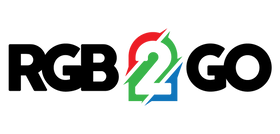Installing the Audio-Reactive Module
- In order to use the Ethernet Module, you must ensure that you are using an A/R-enabled version of the WLED firmware.
If you are using v0.14, you must download and install the latest "A/R-enabled" firmware .
If you are using c0.15, A/R is built into the base firmware. No re-flashing is necessary unless you already have a non-base firmware installed.
The latest firmware releases can be found HERE.
The A/R-enabled firmwares will end in "-AR".
Directions for flashing the WLED firmware can be found at:
https://rgb2go.com/pages/flashing-wled-firmware
- Disconnect power from the controller, insert the A/R module into the Tetra's expansion header. Check that all pins are properly seated and align the semicircle cutout on the module with the drawing on the controller.

- Re- attach power to the controller and power on
- Once inside of the WLED control panel, look for the top menu and click in the INFO button.
- Enable the AudioReactive mod by clicking on the "power" icon next to the phrase "AudioReactive":

A/R is now enabled.
- Find an A/R effect. A/R effects have a single (eighth) note next to them, like the "Gravimeter effect:

Congrats - your Audio-Reactive module is now activated and configured!