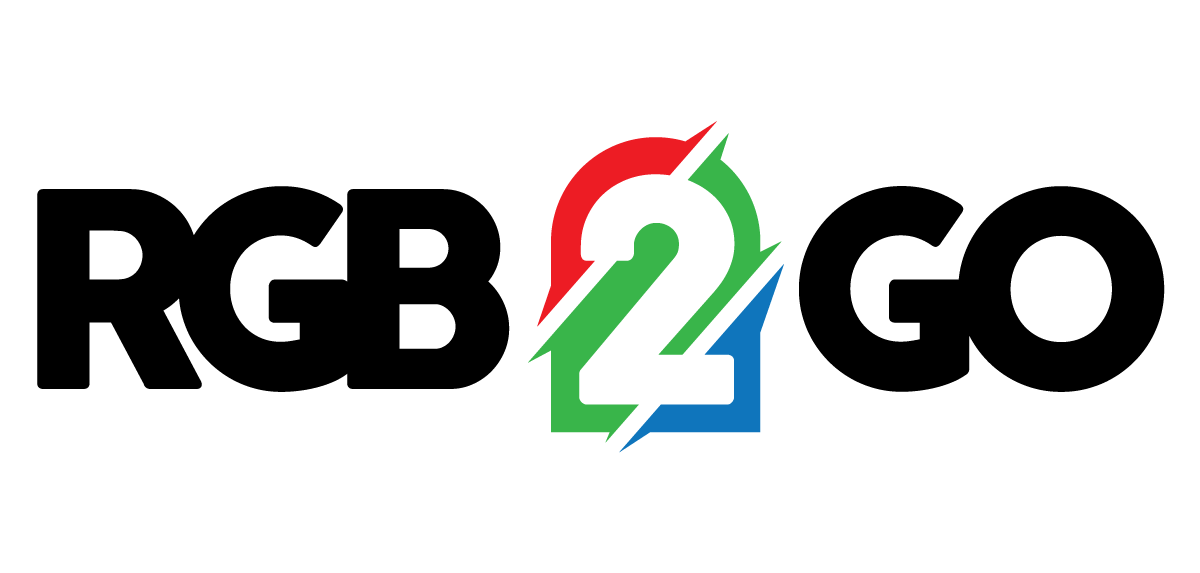Adding the Tetra2Go to Xlights
Until the xLights team updates their software to include the Tetra2Go, you will need to modify it manually to add your controller.
Using a text editor, like Notepad++
(https://github.com/notepad-plus-plus/notepad-plus-plus/releases/download/v8.6.4/npp.8.6.4.Installer.x64.exe)
open C:\Program Files\xLights\controllers\wled.xcontroller
At the end of the file, you will find the entry for the Duo2Go.
Immediately after the last "</Controller> line and before the last "</Vendor> line, add the following:
<Controller Name="RGB2Go-Tetra2Go"> <Variant Name="Base" Base="WLED:BaseWLEDSettings"> <MaxPixelPort>4</MaxPixelPort> <MaxSerialPort>0</MaxSerialPort> <Port1>2</Port1> <Port2>13</Port2> <Port3>12</Port3> <Port4>14</Port4> </Variant> <Variant Name="w/ Differential Module" Base="WLED:BaseWLEDSettings"> <MaxPixelPort>8</MaxPixelPort> <MaxSerialPort>0</MaxSerialPort> <Port1>2</Port1> <Port2>13</Port2> <Port3>12</Port3> <Port4>14</Port4> <Port5>27</Port5> <Port6>26</Port6> <Port7>25</Port7> <Port8>33</Port8> </Variant> </Controller>
When you are finished, the end of file should look like this:

Then - start up xLights!
When you add your controller in Xlights under the "Controllers" tab, select "WLED" as the Vendor and you will see the Tetra as an available Model.